I have updated to BETA 2 of DFFS frontend. You find updated information here.
Post any queations in the forum
Alexander
I have updated to BETA 2 of DFFS frontend. You find updated information here.
Post any queations in the forum
Alexander
I have posted a small update to SPJS-Casc.js to fix these issues:
You find the article describing the solution here, and you find the dedicated forum here.
Alexander
I have updated SPJS-utility.js to v1.200. I have changed the file so all functions are now part of the “spjs.utility” namespace. I have included support for existing code using the old function names as well. There are not many changes to the functionality, but a few small changes to setFieldValue and getFieldValue related to various bugs reported from DFFS.
This file has always contained “internal” functions used in various solutions, but you can use the functions in your custom code. Unfortunately there is not documentation made at this point, but you can post questions in the SPJS-Utility forum.
Alexander
v1.11 (August 17, 2015):
Fixed an error resulting in existing values not validating when loadign an item in EditForm.
v1.10 (February 28, 2015):
If you want to have the same list of choices in multiple fields, you can now populate an unlimited number of fields from one single query. All you have to do is to use an array of fields in the parameter “fieldToConvertToDropdown”. See code example below for details.
v1.05 (February 12, 2015):
Added option to specify a folder in the query. The custom CAML or query will search only in the specified folder. Please note that you must update spjs-utility.js to v1.205 or later.
v1.04:
Removed a border around an image that occurred in SP 2010.
v1.03:
Fix for “addToExternalList” when using the solution for multiple fields in a form, and more than one targetted the same lookup list. The callback would refresh the bottom SPJS-Lookup field as the “argument object” was not uniquely identified.
January 21, 2015
v1.02:
Fixed a bug where I had mistakenly used the display name and not the FieldInternalName as identifier for the fields.
This is a remake of a solution I posted in 2009. It does mostly the same as the old one, but the code is overhauled, and it is now compatible with DFFS.
This solution is used to convert a single line of text field into a dropdown select. The options for this select is the result of a query you build in the function call. You can use it to query any list within the same site collection. You have an option to add new values to the “lookup list” on the fly, or to enter a value free hand.
This solution is compatible with SP2007, SP 2010 and SP2013.
This is compatible with DFFS, but you will not find a dedicated “tab” in DFFS to set it up. You must therefore use the same code for both DFFS and standalone use. With DFFS you have the option to put the function call in the Custom JS section in the Misc tab.
If you use it as a standalone solution, you must refer jQuery and SPJS-utility.js in addition to SPJS-lookup.js.
<script type="text/javascript" src="/code/jquery-1.11.2.min.js"></script> <script type="text/javascript" src="/code/spjs-utility.js"></script> <script type="text/javascript" src="/code/spjs-lookup.js"></script> <script type="text/javascript"> // Put the contents from the code block below here. </script>
If you use it with DFFS, the only extra script you need is this (in the DFFS_frontend CEWP) – put it below the reference to spjs-utility.js:
<script type="text/javascript" src="/code/spjs-lookup.js"></script>
spjs.lookup.init({
"fieldToConvertToDropdown":["MyTextField"],
"listName":"Tasks",
"listBaseUrl":"/Sites/MySite",
"optTextFieldInternalName":"Title",
"sortFieldName":"Title",
"filterObj":{
"on":true,
"folder":"", // Leave empty to search in all folders
"CAML":null, // If used, the rest of the filterObj settings are disregarded
"fin":"Completed",
"isLookup":false,
"operator":"Neq",
"filterVal":"1"
},
"dropDownDefaultvalue":"...",
"addYouOwnValue":{
"on":true,
"linkText":"Write your own value"
},
"addToExternalList":{
"on":false,
"customFunction":null, // Function name as a string. If a function name is supplied, this will be used in stead of the default function. The function will be passed the argument object as a parameter.
"linkText":"Add new item",
"saveNewItemText":"Save new item"
},
"debug":false
});
To set the value of a field when using this solution, use code like this:
spjs.lookup.setValue("FieldInternalName_of_your_field","The value you want to set");
This will also work with DFFS and will trigger any rule currently configured for the underlaying text field (by triggering the blur-event).
Please use the forum for all questions related to this solution.
Alexander
I have published a BETA version of vLookup Frontend with these changes:
Get the latest BETA version here (ensure you pick the latest one).
This is released as a BETA due to the changes in how jQuery is referred. Please post any findings or questions in the forum.
Best regards,
Alexander
I have released a new BETA version (v4.210 BETA) of DFFS, but I need help testing it as I have made some fundamental changes to how “initial values” are retrieved, and to how read only fields are “styled” to maintain the correct width of the field. There are also a quite a few bugfixes and other changes that I would like your feedback on.
Follow this link, and ensure you get the latest version. PS: The files are uncompressed, therefore the files are bigger than the production release.
Please post any findings or questions regarding the 4.210 BETA in this topic in the forums.
Unfortunately I have not been able to test this as thoroughly as I wanted, but I could not wait any longer to make it available. Post any findings to the forum, and I will fix the issues as soon as I can manage.
The more of you that gives feedback, the faster the production version will be released!
Best regards,
Alexander
I have finally released v2.0 of my vLookup solution. There are a few new features, and it is better integrated into the DFFS backend.
You find the complete change log here.
There has been some major changes to the code and you must test it in your setup before adding it to a production environment.
One of the new features lets you have folders as children (in document libraries).
This way you can now add a folder from the vLookup “add child” link and have vLookup show all documents and subfolders added to this folder.
The metadata that makes the connection to the parent item is now on the folder and not the individual document.
Any documents uploaded to this folder will show in the parent item and there is no need to tag the individual documents with a connection to the parent item. It will show all documents and subfolders that are added to this parent folder.
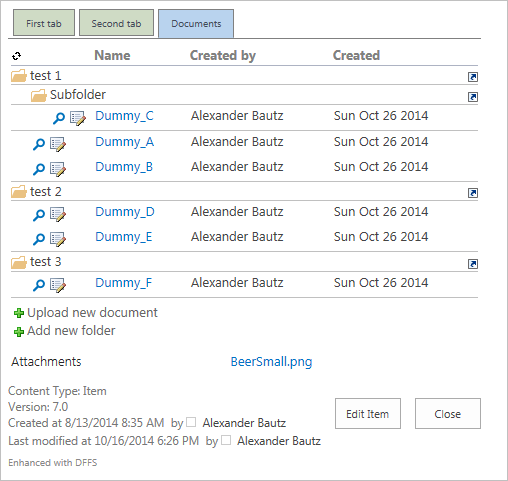
I have also finally crated a user manual that describes the setup process and all the configuration options.
You find the link to download the new version in the Products menu in the top of this page.
Please post any questions, bugs or feature requests in the forum.
Alexander
I have decided to make “The complete guide to DFFS v4” freely available. Previously this was distributed to paying customers, but I guess this was not the best decision.
Post any questions in the forum
Alexander