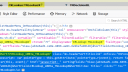Home › Forums › Classic DFFS › Display DFFS tooltips in list view on column header hover
- This topic has 3 replies, 2 voices, and was last updated 6 years, 2 months ago by
Alexander Bautz.
-
AuthorPosts
-
-
February 15, 2019 at 01:37 #23824
Alexander,
The tooltip function works great on forms. Is there any way to display that same tooltip in the list view when a user hovers on the column header? I realize I may have to add a custom JavaScript call in the various list view pages – but I do that already to get static column headers that don’t roll off the page during a vertical scroll.
I reviewed Show field description in list view column header – updated version, but the last comment indicated a 2013 version was needed. However, I’d rather use the tooltips as the source of the hover text as they are geared to the read-only user while the field descriptions are used as custom field help for editors.
Much appreciated,
Mike -
February 16, 2019 at 14:46 #23839
Hi,
You can look at this article and see if you can use it: https://spjsblog.com/2015/03/27/spjs-simple-tooltip/It might be easier to use this example and add your own custom tooltip:
https://www.w3schools.com/css/css_tooltip.aspAlexander
-
February 18, 2019 at 23:57 #23881
I’ve studied the code at https://spjsblog.com/2015/03/27/spjs-simple-tooltip/ as I think that will allow the correct tooltip regardless of the selected view.
However, I’m unsure how to associate the field name(s) shown in the debug view (see attached Figure) with the HTML
call:
<td valign="top">Field 1: </td> <td valign="top"><input style="width:300px;" type="text"> <img onmouseover="SPJS_SimpleTooltip.show(this,'helpText1')" onmouseout="SPJS_SimpleTooltip.hide()" onclick="SPJS_SimpleTooltip.click(this)" src="/_layouts/images/hhelp.gif" border="0"> </td>
I assume I would call the HTML, JS, and CSS from the SharePoint .aspx page but am wondering how to integrate the various SharePoint field names (shown as List view column headers) in the HTML.
Thanks for your help.
Mike -
February 20, 2019 at 21:14 #23896
Hi,
I haven’t tested it fully, but tested this in the developer console. If you use this to add the help icon to each header:jQuery("th[role='columnheader'] > div[displayname]").each(function(i,div){ var dispName = div.getAttribute("displayname"); console.log(dispName); jQuery(div).append("<img style='vertical-align:middle;margin-left:5px;' onmouseover='SPJS_SimpleTooltip.show(this,\""+dispName+"\")' onmouseout='SPJS_SimpleTooltip.hide()' onclick='SPJS_SimpleTooltip.click(this)' src='/_layouts/images/hhelp.gif' border='0'>"); });Please note that in my list view I didn’t find the same class as you on the th – this mean you might have to change the first line like this:
jQuery("th.ms-headerCellStyleHover > div[displayname]").each(function(i,div){And edit this variable to hold the tooltip for each of the column display name:
var SPJS_SimpleTooltipContents = { "Display name of first column":"<div style='width:200px;'>This is a custom tooltip for field 1<div style='color:red'>You can use HTML</div></div>", "Display name of second column":"<div style='width:200px;'>This is a custom tooltip for field 2<div style='color:red'>You can use HTML</div></div>" };Alexander
-
-
AuthorPosts
- You must be logged in to reply to this topic.