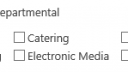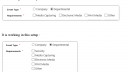Home › Forums › Classic DFFS › DFFS > Filtering Checkbox based on another field answer
Tagged: DFFS
- This topic has 10 replies, 4 voices, and was last updated 6 years, 9 months ago by
Chris Diltz.
-
AuthorPosts
-
-
November 14, 2017 at 06:38 #18742
Hi Sir Alex,
Is it possible in DFFS to filter checkbox selection based on another field answer?
==========================
Scenario :
EVENT TYPE field choices (radio type) = Company, Departmental
REQUIRED field choices (checkbox type) = Catering, Transportation, OtherSo, when I select DEPARTMENTAL the selection in the field REQUIRED should show only CATERING and OTHER. when I select COMPANY it will show all the selection available in REQUIRED field.
==========================
Thank you so much.
Attachments:
-
November 16, 2017 at 21:07 #18786
You can add this to the custom js:
function toggleOptionVisibility(){ var val = getFieldValue("ChoiceColumn2"), arr = []; switch(val){ case "Enter Choice #1": arr = ["Enter Choice #1","Enter Choice #2","Enter Choice #3"]; break; case "Enter Choice #2": arr = ["Enter Choice #4","Enter Choice #5","Enter Choice #6"]; break; case "Enter Choice #3": arr = ["Enter Choice #7","Enter Choice #8","Enter Choice #9"]; break; } jQuery("#dffs_ChoiceColumn3 input").each(function(){ if(jQuery.inArray(jQuery(this).next().text(),arr) > -1){ jQuery(this).parents("tr:first").show(); }else{ jQuery(this).parents("tr:first").hide(); } }); } // On change jQuery("#dffs_ChoiceColumn2 input:radio").on("click",function(){ toggleOptionVisibility(); }); // On load toggleOptionVisibility();Change “ChoiceColumn2” with the FIN of your “EVENT TYPE” col, and “ChoiceColumn3” with the FIN of your “REQUIRED” col. Also change the “Enter Choice #X” to match the trigger values in the “EVENT TYPE” in the “switch” statement and the array of choices to show in the “arr” to match your “REQUIRED” options.
Alexander
-
November 19, 2017 at 05:47 #18799
Thank you so much sir Alex. It is working. Only it does not work if the
checkbox is configured in Specify the number of columns to distribute the choices over under the tab Misc of DFFS.I configured the REQUIRED checkbox to display 4 selections per row as per my screenshot attached in the first thread.
1st row : Security, Catering, Transportation, Venue Reservation
2nd row : Media Capturing, Electronic Media, Print Media, OtherNow my Event Type field selection are COMPANY and DEPARTMENTAL. If the event type selected is DEPARTMENTAL, then it will show Security, Media Capturing, Electronic Media, Print Media, Other. In this case, when I select DEPARTMENTAL as the event type, the it shows me only the selection which are available in the 2<sup>nd</sup> row.
It is possible to make it work if the checkbox type field is configured in Specify the number of columns to distribute the choices over under the tab Misc of DFFS?
Kind regards,
Attachments:
-
November 19, 2017 at 08:16 #18804
Hi Sir Alex,
Please ignore it. I manage to make it work with Specify the number of columns to distribute the choices over under the tab Misc of DFFS?
I changed the tr to td
jQuery("#dffs_ChoiceColumn3 input").each(function(){ if(jQuery.inArray(jQuery(this).next().text(),arr) > -1){ jQuery(this).parents("tr:first").show(); }else{ jQuery(this).parents("tr:first").hide(); } });-
This reply was modified 7 years, 6 months ago by
Jhap.
-
This reply was modified 7 years, 6 months ago by
-
November 23, 2017 at 20:09 #18860
I’m glad you figured it out.
Alexander
-
February 20, 2018 at 16:00 #19931
How would you do this if ChoiceColumn3 is a drop-down rather than a checkbox?
-
February 23, 2018 at 10:11 #19991
Modified to work with dropdown select. Please note that you cannot use a “default value” in list settings. Also note that if you plan to use it in EditForm you must add an option like “please select an option” to be able to properly filter the options. If you don’t do that, the previously selected option will stick even if you hide it.
function toggleOptionVisibility(){ var val = getFieldValue("ChoiceColumn2"), arr = []; switch(val){ case "Enter Choice #1": arr = ["","Enter Choice #1","Enter Choice #2","Enter Choice #3"]; break; case "Enter Choice #2": arr = ["","Enter Choice #4","Enter Choice #5","Enter Choice #6"]; break; case "Enter Choice #3": arr = ["","Enter Choice #7","Enter Choice #8","Enter Choice #9"]; break; default: arr = [""]; break; } jQuery("#dffs_ChoiceColumn3 option").each(function(){ if(jQuery.inArray(jQuery(this).text(),arr) > -1){ jQuery(this).show(); }else{ jQuery(this).prop("selected",false).hide(); } }); } // On change jQuery("#dffs_ChoiceColumn2 input:radio").on("click",function(){ toggleOptionVisibility(); }); // On load toggleOptionVisibility(); -
August 6, 2018 at 18:02 #21671
This works perfectly in Chrome but the child drop-down (ChoiceColumn3) is not filtering in IE-11. What am I missing?
-
August 6, 2018 at 20:40 #21674
Also, I’m not getting any JS errors in the Custom JS editor, form, or in the console.
-
-
August 7, 2018 at 19:07 #21689
Hi,
It turns out hiding an option won’t work in IE. Try changing the code like this:jQuery("#dffs_ChoiceColumn3 option").each(function(){ if(jQuery.inArray(jQuery(this).text(),arr) > -1){ if (jQuery(this).parent().is("span")) { jQuery(this).unwrap().show(); } }else{ if (!jQuery(this).parent().is("span")) { jQuery(this).prop("selected",false).wrap("<span>").hide(); } } });It will wrap the <option> tag in a <span> and it should work.
Alexander
-
August 8, 2018 at 17:05 #21709
That did the trick. Thanks Alex!
-
-
-
AuthorPosts
- You must be logged in to reply to this topic.