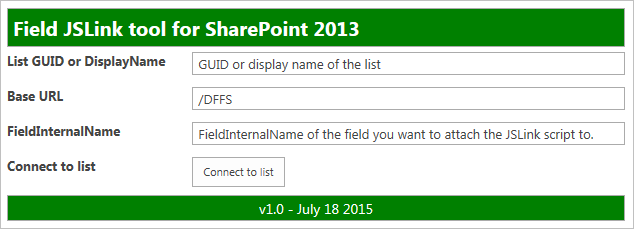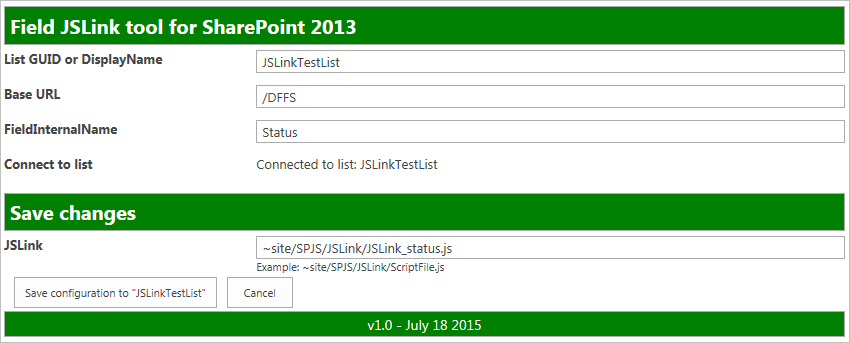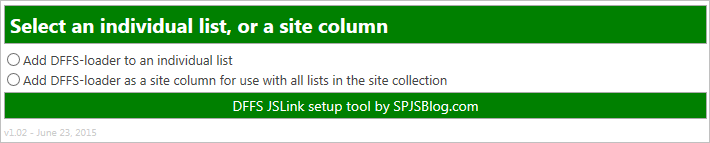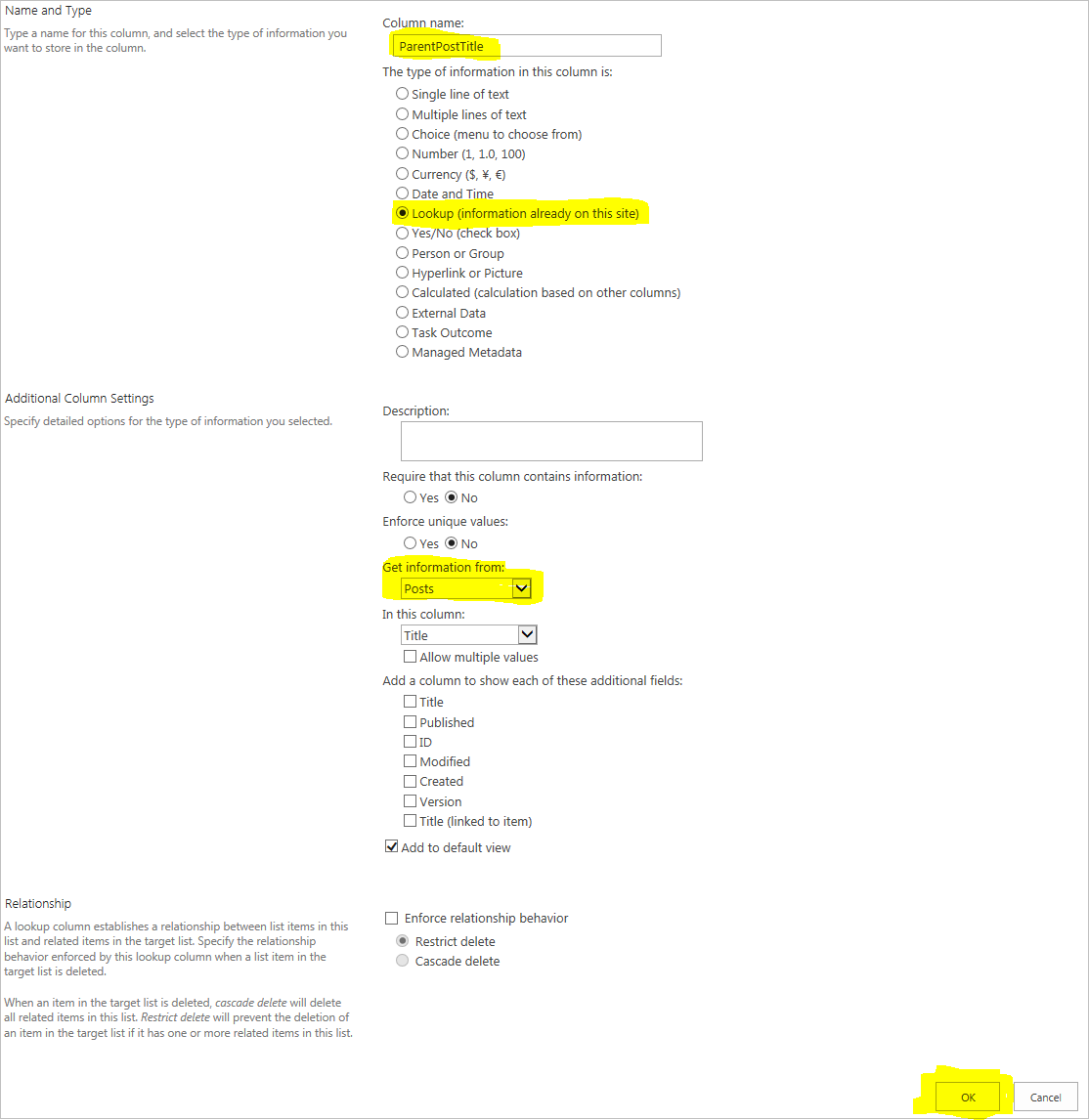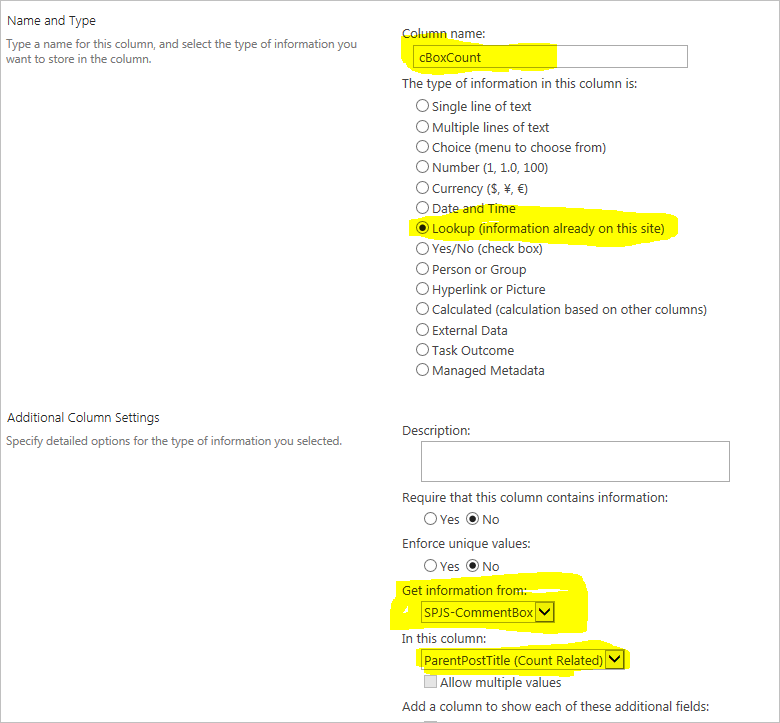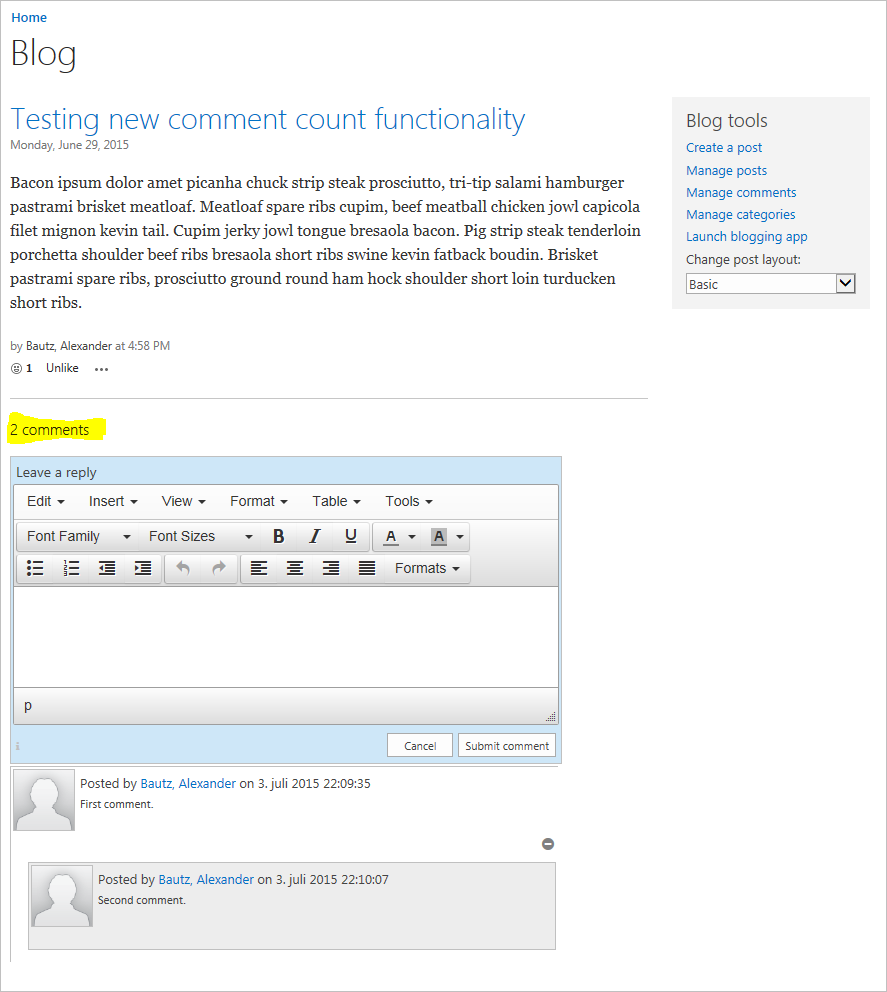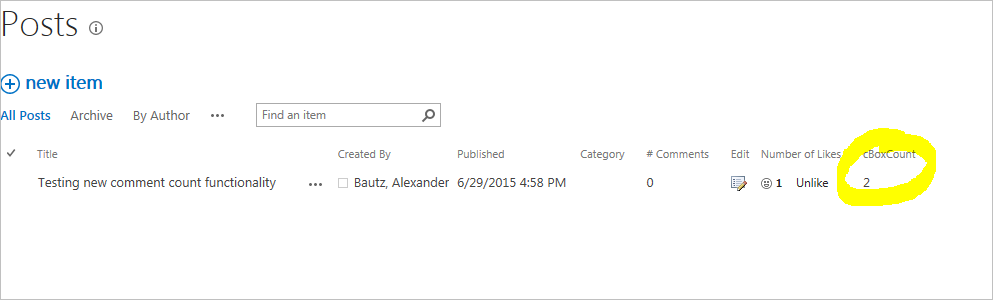Finally, I have been able to put together a JSLink version of DFFS and all the plugins. This means you no longer need to manually edit any script files, just upload the filed to a document library, add a web part and use the GUI to set up all the DFFS resources.
Change log
July 31, 2015
Added a new button in the Site column setup section to handle some cases where the DFFS_Loader columns became orphaned and lost the connection to the site column. This new button does not reattach them to the site column, but iterates over the columns found in the site collection, and updates all columns with the new configuration.
This solution is still 100% client side, and you don’t need to involve your server administrator to set it up.
How to install
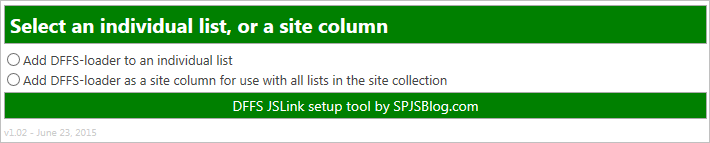
Refer the installation manual for the details, but basically, this is the steps:
- Create a document library
- Upload the files
- Add a web part
- Configure the solution in the GUI
- Done!
Under the hood
This solution works by adding a field to the list where you want to use DFFS. This field can either be added as a site column in the site collection root, or directly to a list where you want to use the solution. The field is automatically created in the setup page.
If you set it up as a site column, the GUI configuration in done once, and all you need is to add the site column to each of the lists where you want to activate DFFS in.
Installation files and manual
You find the installation files and the manual for the JSLink version here.
Important information when upgrading
Please note that if you upgrade from an older version, you need to manually remove all the CEWP used to refer the previous version of DFFS from the forms before you add the new “DFFS_loader” field to the list.
Calendars
Currently calendars does not support JSLink so you need to follow a slightly different method involving adding a CEWP or a script editor web part. This is described in the user manual.
Licensing
This version uses a different method to validate the license for site collection scoped licenses. This is based on a challenge-response, and is explained in the manual. This will prevent the use of a site collection scoped license in multiple site collections.
Company, Corporate or OEM licenses does not require this challenge-response actions.
Users with an existing site collection scoped DFFS v4 license, must send me the name of the original license holder, and the challenge code generated in the setup page to receive a new license code.
Important information on the DFFS-JSLink package
For easier installation, I have packaged all the plugins used with DFFS in the zipped file. This package is updated with the newest plugins each time I update DFFS, but each of the plugins may be updated on its own. If you experience issues, or want to look for updated plugins, you find the latest version for each one here:
Not using SharePoint 2013?
This new method for installing DFFS is only supported in SP2013, but you can use the files from the package in older versions as well. Set up the solution like described in the file How to set up DFFS v4 – v1.3.6.pdf. This means some of the files in the package is not used, and some are not included in the package. Refer the latest “frontend” and “backend” folders for the missing files for setup in SP2007 or SP2010.
Comments and feedback
Use the forum for all questions and comments. If you don’t have a user account, look at the sticky post in the top of the forum for details.
Alexander
Like this:
Like Loading...