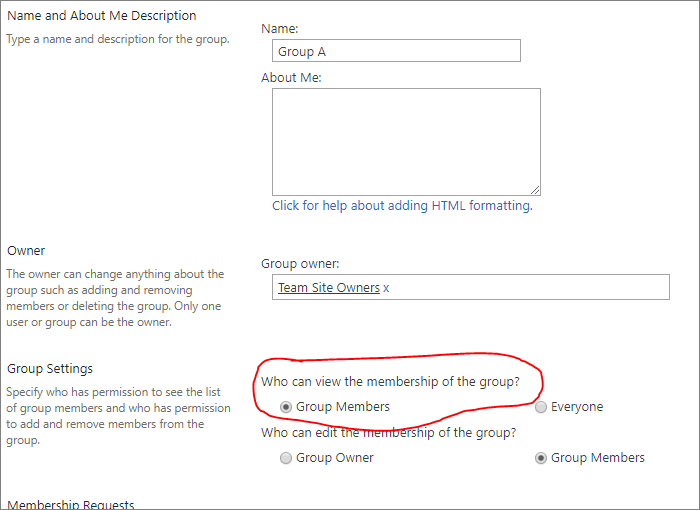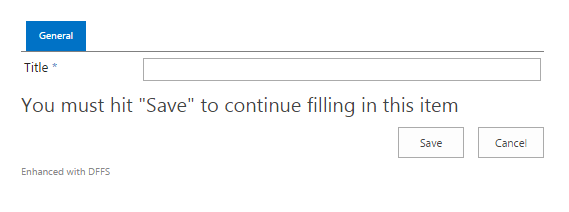Finally, after a long BETA period, latest version of Dynamic forms for SharePoint is released.
DFFS v4.365 – February 29, 2016
- Added support for using DFFS with DocumentSets.
- Added new trigger “Workflow status” that lets you check the status on a workflow in the current item.
- Added option to share the Field CSS configuration between different forms in the same list.
- Added new option to preserve the selected tab when navigating from DispForm to EditForm in a list item. You find this setting in the Misc tab.
- Split the “showTooltip” out in a separate function to let advanced users override it.
- Added new functionality to show a list of empty required fields above the form when the save is halted. The list is clickable and will take you to the correct tab / accordion and highlight the field. You can turn this feature on in the Misc tab. Please note that you must update the CSS files also.
- Added option to set the default “To” and “Cc” in the “E-Mail active tab” feature to a people picker in the current form, or to a fixed email address.
- Added option to send E-Mails from DFFS rules. You can configure the E-Mail-templates in the new “E-Mail and Print” tab in DFFS backend. Added support for delaying an email until a set “Send date” has been reached. Please note that this is only possible if you use the “Use custom list with workflow to send E-Mails”, and is not when using the built in functionality for sending E-Mails in SP 2013 (REST). You find more information on the help icon in the “E-Mail and Print” functionality in DFFS backend, and in the user manual. You find a video describing the workflow setup in the user manual.
- Changed the “target” on the link to a document of type “pdf” or “txt” in a DFFS dialog so it will open in a new window.
- For SP2007: Made the “Return to DispForm when editing an item and NOT opening the form in a dialog” checkbox visible in the Misc tab.
- Fixed a possible backwards compatibility issue when using the latest version of DFFS with a configuration saved with an older version.
- Fixed some issues with using “content type” as trigger in a DFFS form.
- In triggers on date and time columns: added support for comparing with today like this:
[today]+14 or [today]-5
The number is the number of days you want to offset the value with. This same functionality can be used when comparing with a value pulled from another date and time column in the form – like this:
{NameOfField}+14 or {NameOfField}-5 - Changed the “debug output” to make it easier to read by collapsing some sections initially.
- Fixed a bug with hiding a field by a rule while using the accordion functionality.
- Fixed the “change trigger” on date columns so it will trigger the change event on invalid dates.
- Changed the backend code for detecting the change of a PeoplePicker field.
- Added support for using People pickers as trigger in SP 2007 and 2010. This requires that you update SPJS-Utility.js. This may not work 100% in all cases – post any findings in the forum.
You find the full change log here: https://spjsblog.com/dffs/dffs-change-log/
User manual
The user manual has been updated with the latest changes: https://spjsblog.com/dffs/dffs-user-manual/
Post any question in the forum
https://spjsblog.com/forums/forum/dynamic-forms-for-sharepoint/
Alexander